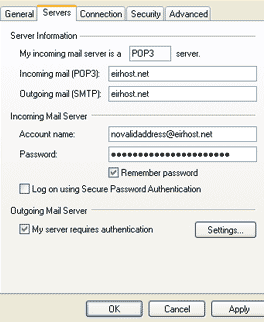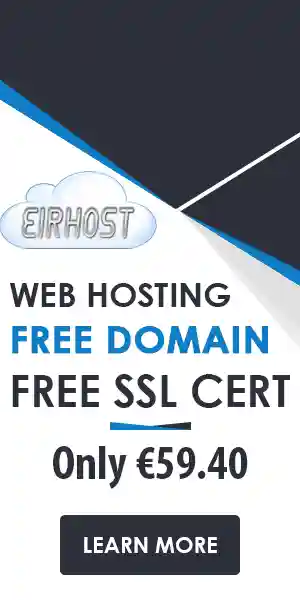To set up Your email using Microsoft Outlook.
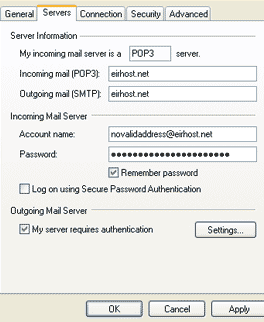 1.. Go to the Tools section of the top toolbar
1.. Go to the Tools section of the top toolbar
(It should read: Files | Edit View | Favourites |Tools)
2.. Click Tools => Accounts. A box should then appear.
3. On the new box click the button marked Add => Mail
4.. Follow the instructions given in the new box to set up the accounts using these settings:
Email address: your full email address (e.g info@youdomain.com)
(swap this for the actual email address you are using)
Incoming Pop 3 Server: yourdomain.com
(swap yourdomain.com for the actual domain name you are using)
Outgoing SMTP Server: yourdomain.com
Log in: Your full email address (e.g info@youdomain.com and not just info)
Password: Password you entered when you set up your account
Once that is done, go to Tools > Accounts > Select Your email account > Click Properties > In the Servers Tab click the checkbox that says “My Server Requires Authentication”
Need email hosting?
Set up your account here with a free domain name