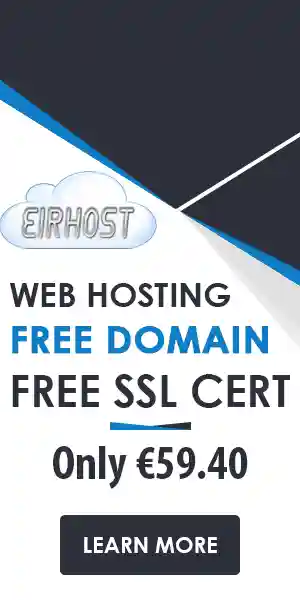How to Create a Website in under 5 minutes Using cPanel, Softaculous, and WordPress
Ready to get started? Watch our YouTube tutorial and follow along with these steps.
You can create your website easily and quickly with Eirhost’s website tools. Whether you’re an experienced web designer or new to the process. You can start quickly and easily using cPanel, Softaculous, and WordPress. All these website building tools come with your Web Hosting account with Eirhost. Let’s break down the process.
Benefits of Using cPanel, Softaculous, and WordPress
Before we jump into the step-by-step guide, let’s talk about why these tools are ideal for your website:
- The cPanel has a user-friendly interface. It’s easy to use. It makes it easy to access tools and features for managing your website.
- Installation is easy with Softaculous. It offers a library of over 400 applications, including WordPress. You can install them with just a few clicks.
- WordPress is one of the most popular content management systems. It offers many themes and plugins. This allows you to create a highly customised and functional website without needing to know how to code.
- The process is streamlined. It uses cPanel, Softaculous, and WordPress. They make website creation easy for beginners and offer advanced features for experts.
- Regular Updates and Support: All three platforms are updated often and supported. This ensures a secure and reliable website development experience.
Step-by-Step Guide to Creating Your Website
1. Access Your cPanel
Access your control panel by logging in. This is where all the magic happens. If you’re not sure how to do this, check your welcome email you received from us when you signed up for login details. If you do not have an account with us, order now.
2. Navigate to Softaculous Apps Installer
Once you’re in cPanel, look for the “Softaculous Apps Installer” icon. It’s usually found under software/services. Click it to open the Softaculous interface.
3. Select WordPress from the List
In Softaculous, you’ll see a variety of applications available for installation. Find and select “WordPress” from the list. This will take you to the WordPress installation page.
4. Click Install and Fill Out the Setup Details
Click the “Install” button. You’ll be asked to fill out key details. These include your website’s name, admin username, and password. Choose a strong password to keep your site secure.
5. Log into Your WordPress Website
Once WordPress is installed, you’ll get a message. It will have a link to your new website’s admin login page. Click the link and log in using the credentials you set up.
6. Pick a Theme
Your website’s look and feel start with a theme. WordPress offers thousands of free and premium themes. Go to “Appearance” > “Themes” in your WordPress dashboard. Pick a web design that you like. There are thousands of themes to choose from.
7. Customise Your Website
Now for the fun part! Customise your website using WordPress’s intuitive editor. Change colours, add images, and structure your pages to make your site uniquely yours.
8. Add Plugins
Enhance your site’s functionality with plugins. From SEO tools to contact forms, there’s a plugin for almost everything. Navigate to “Plugins” > “Add New” and start exploring.
9. Preview and Publish Your Website
Before making your site live, preview it to ensure everything looks perfect. Once you’re happy with your design, hit the “Publish” button.
Get Started with Eirhost Web Hosting
Ready to build your dream website? Sign up for your web hosting account with Eirhost Web Hosting. Our hosting services are very reliable. They come with 24/7 technical support. We have all you need to bring your vision to life.
Creating a website doesn’t have to be a stressful ordeal.
When you sign up with Eirhost Web Hosting, we give you powerful tools. They make creating your website quick and easy. Are you looking to start a blog, showcase your portfolio, or launch a store? Our automated hosting solutions will help make your dream a reality.
Don’t forget to check out our YouTube tutorial for a visual guide. Happy building!