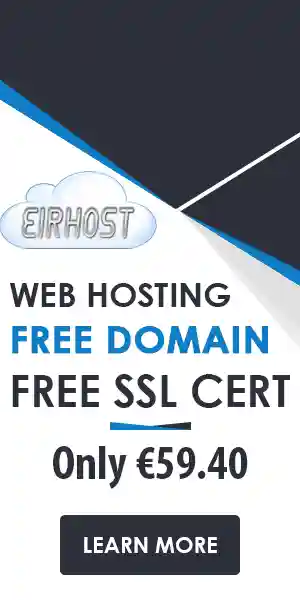How to customise your WordPress child theme.
WordPress has cemented its status as a premier platform for building websites. One of its greatest strengths lies in its theme system, which allows users to completely alter the look and functionality of their site. However, making direct modifications to a parent theme can lead to complications, especially when the theme is updated. This is where WordPress child themes come into play.
What is a WordPress Child Theme?
A child theme is simply a theme that inherits the functionality and styling of another theme, known as the parent theme. This setup enables you to make customizations without altering the core files of the parent theme, ensuring that your changes are preserved even after updates.
Key Benefits of Using Child Themes
- Safe Customization: Changes made to a child theme do not affect the parent theme, protecting your customizations during updates.
- Easy Maintenance: When the parent theme is updated, your child theme remains intact without any loss of functionality.
- Flexible Design: You can enhance or modify existing styles without starting from scratch.
- Learning Opportunity: Working with child themes can teach you more about WordPress themes and CSS.
How to Create a WordPress Child Theme
Creating a child theme is a straightforward process, even for those who may not consider themselves developers. Follow these steps to establish your own child theme:
1. Create a Child Theme Directory
In your WordPress installation, navigate to the /wp-content/themes/ directory. Create a new folder for your child theme. It’s advisable to name this folder descriptively, for example, mytheme-child.
2. Create a Stylesheet
Inside your child theme folder, create a new stylesheet file named style.css. This file should include the following header comment:
/* Theme Name: MyTheme Child Theme URI: http://example.com/mytheme-child Description: A child theme of MyTheme Author: Your Name Author URI: http://example.com Template: mytheme Version: 1.0 */
After the header, you can add any custom CSS rules that you’d like to override or add to the parent theme.
3. Enqueue the Parent Stylesheet
To ensure your child theme inherits the styles from the parent, you need to enqueue the parent theme’s stylesheet. Create a file named functions.php in the child theme directory and add the following code:
4. Activate Your Child Theme
Once your files are ready, log into your WordPress dashboard. Navigate to Appearance > Themes and you should see your child theme listed. Click on Activate.
Customizing with Child Themes
Now that you have your child theme set up, it’s time to get creative! The possibilities for customization are vast. Here are key areas where child themes excel:
1. Styling
With your style.css file, you can easily add custom styles or override existing ones. This could involve:
- Changing colours and fonts
- Altering layout dimensions
- Adding backgrounds and images
2. Functionality
You can modify or add functionality via the functions.php file. Here are some examples:
- Add new widget areas
- Modify existing theme features
- Create custom shortcodes
3. Template Files
If you wish to change the structure of specific pages, copy the relevant template file from the parent theme into your child theme folder. You can then edit it freely. Common template files include:
- header.php
- footer.php
- page.php
Best Practices When Working with Child Themes
To maximise the benefits that child themes offer, adhere to the following best practices:
- Keep it Simple: Start with small changes and progressively build complexity as you become more comfortable.
- Document Your Changes: Keeping track of your modifications will help if you need to troubleshoot or if you switch themes in the future.
- Test Updates: Regularly check compatibility with parent theme updates to ensure everything functions properly.
Using WordPress child themes empowers you to unlock immense potential for personalisation and flexibility without compromising the integrity of your website. Eirhost, your trusted provider of web hosting and domain registration services in Ireland, supports your journey in web design by offering a robust platform to deploy your custom WordPress sites.
With our reliable hosting solutions, you can focus on perfecting your website’s content and design. Take control of your site’s aesthetics and functionality today by mastering the art of child themes in WordPress!
For more tips on WordPress and to explore our hosting packages that suit your needs, visit Eirhost and elevate your online presence.